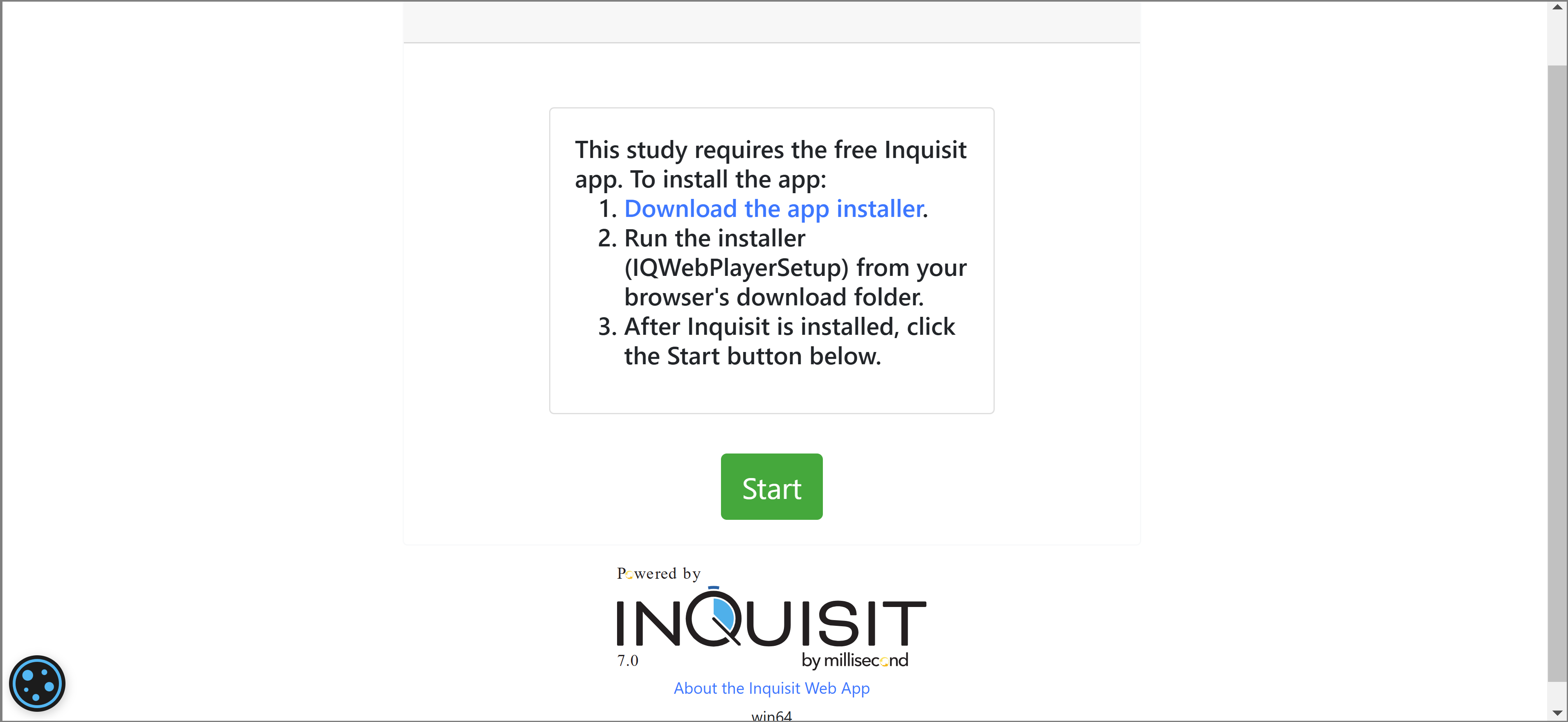How to create a Battery of Tests with a Batch Script with the Inquisit Editor
If want to include more than one tests in your project, the individual tests can be combined into a test battery controlled by a batch script. When you run the batch script, it runs all the tests in the battery automatically, one after the other. Batch scripts can be run in Inquisit Lab and Web.
This tutorial explains how to create a batch of tests with the Inquisit Lab Editor.
The goal:
- run a batch of 2 tests: the Balloon Analogue Risk Task (BART) and the Stop Signal Task.
- counterbalance the order of the two tests
Create a project folder for all the test scripts and supporting files:
Here we have the two Inquisit task files (bart.iqjs/stopsignal2019.iqjs) as well as all needed supporting files such as images and soundfiles.
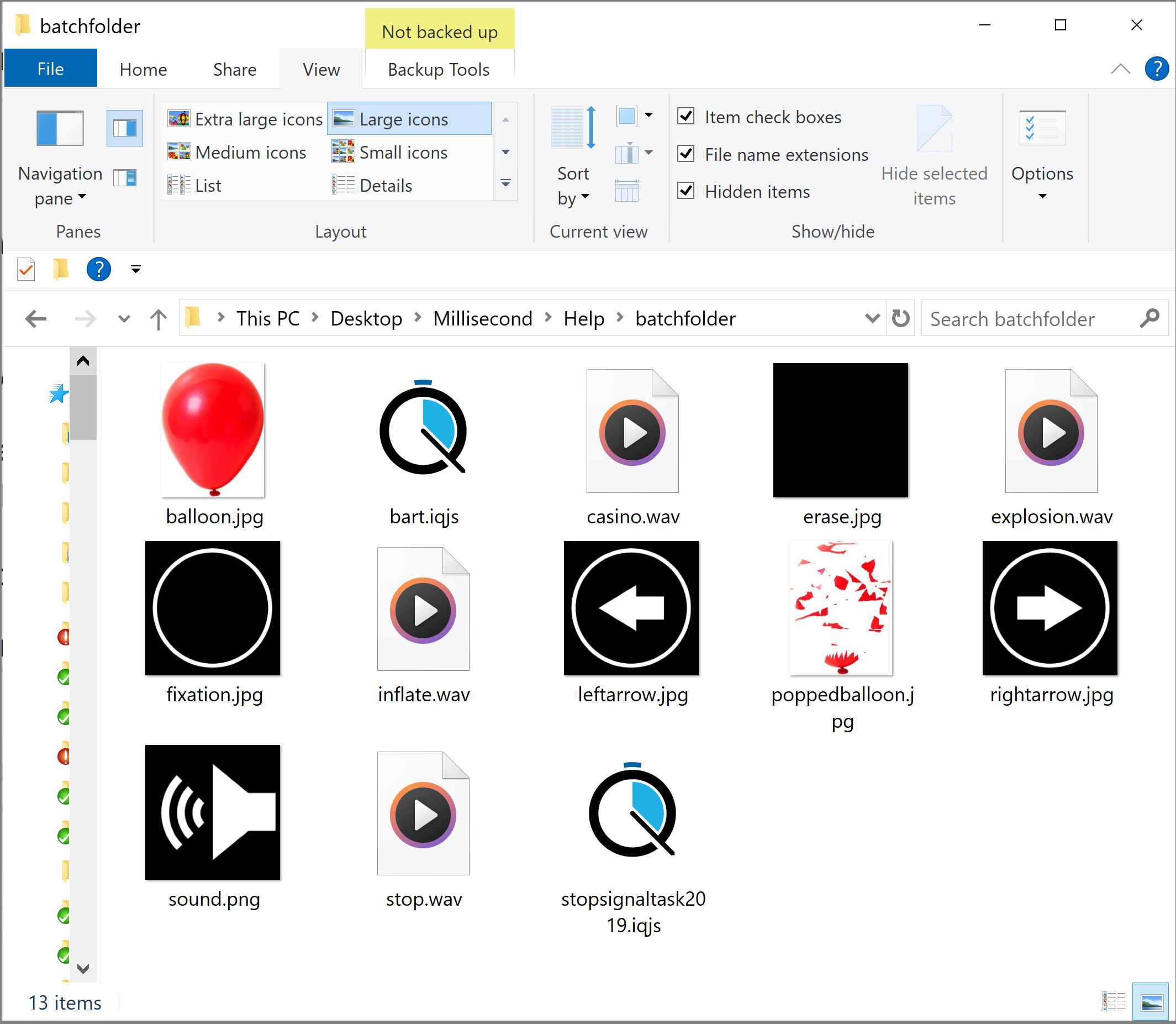
Open Inquisit Lab and create a new (empty) script file. Save the script file to your project folder
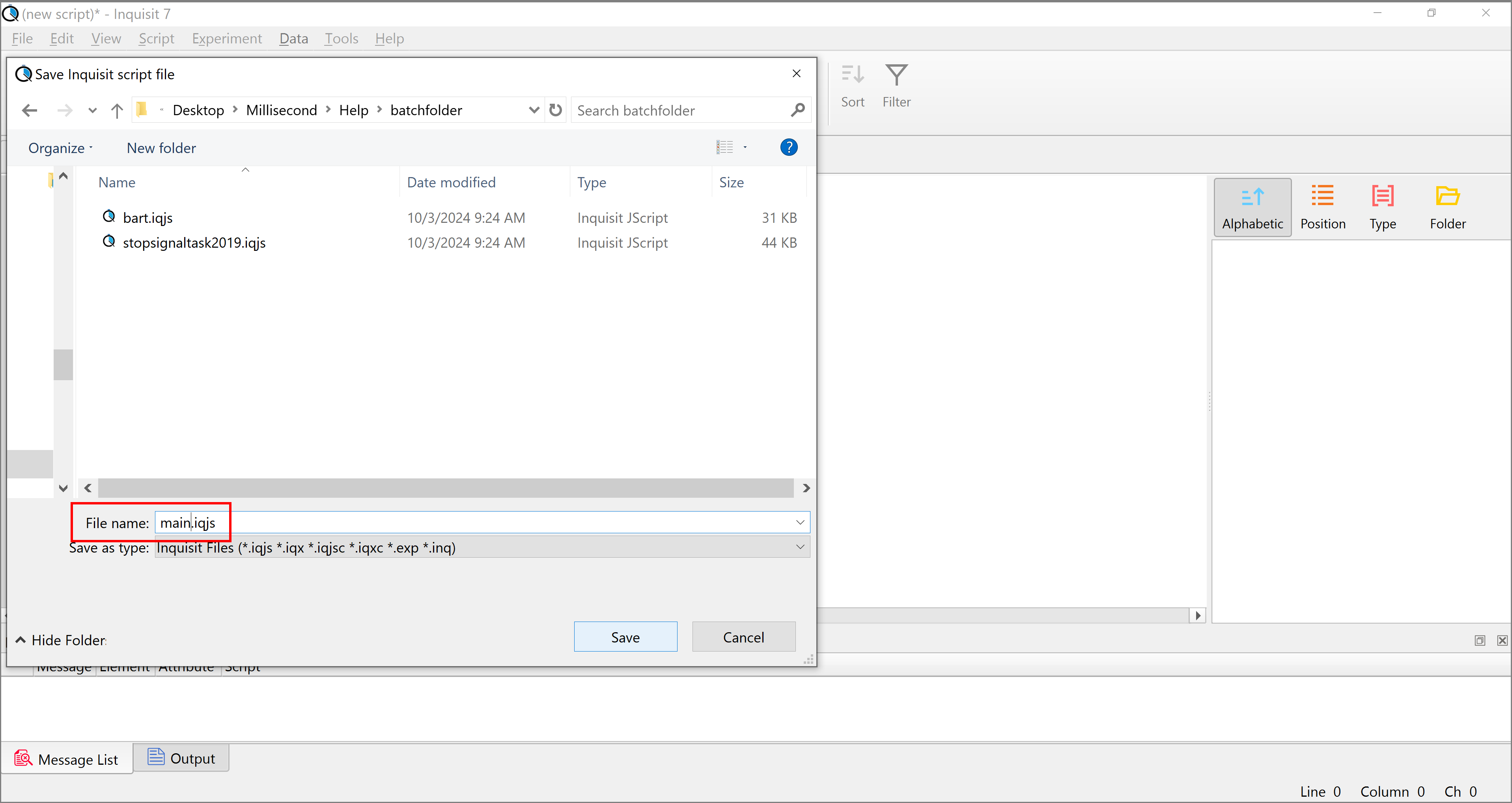
Add a <batch> element
/ selectionMode = random
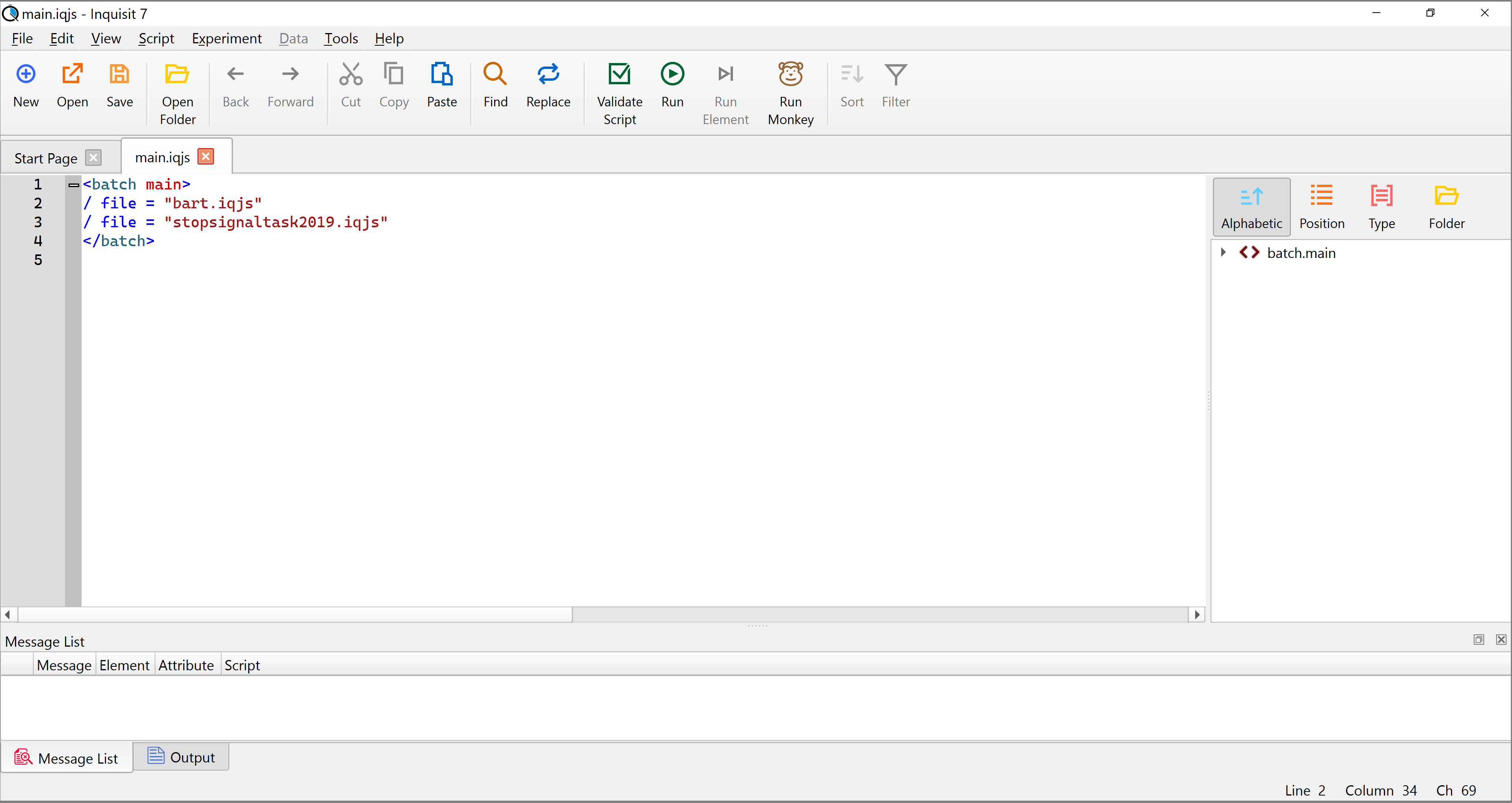
Run the batch script
The tests will run in the order you specified.
Tip: if you don't want to run through the entire battery, you can press Ctrl+Q to terminate the current test, or Ctrl+Shift+Q to terminate the entire batch. All responses given prior to termination will be saved.
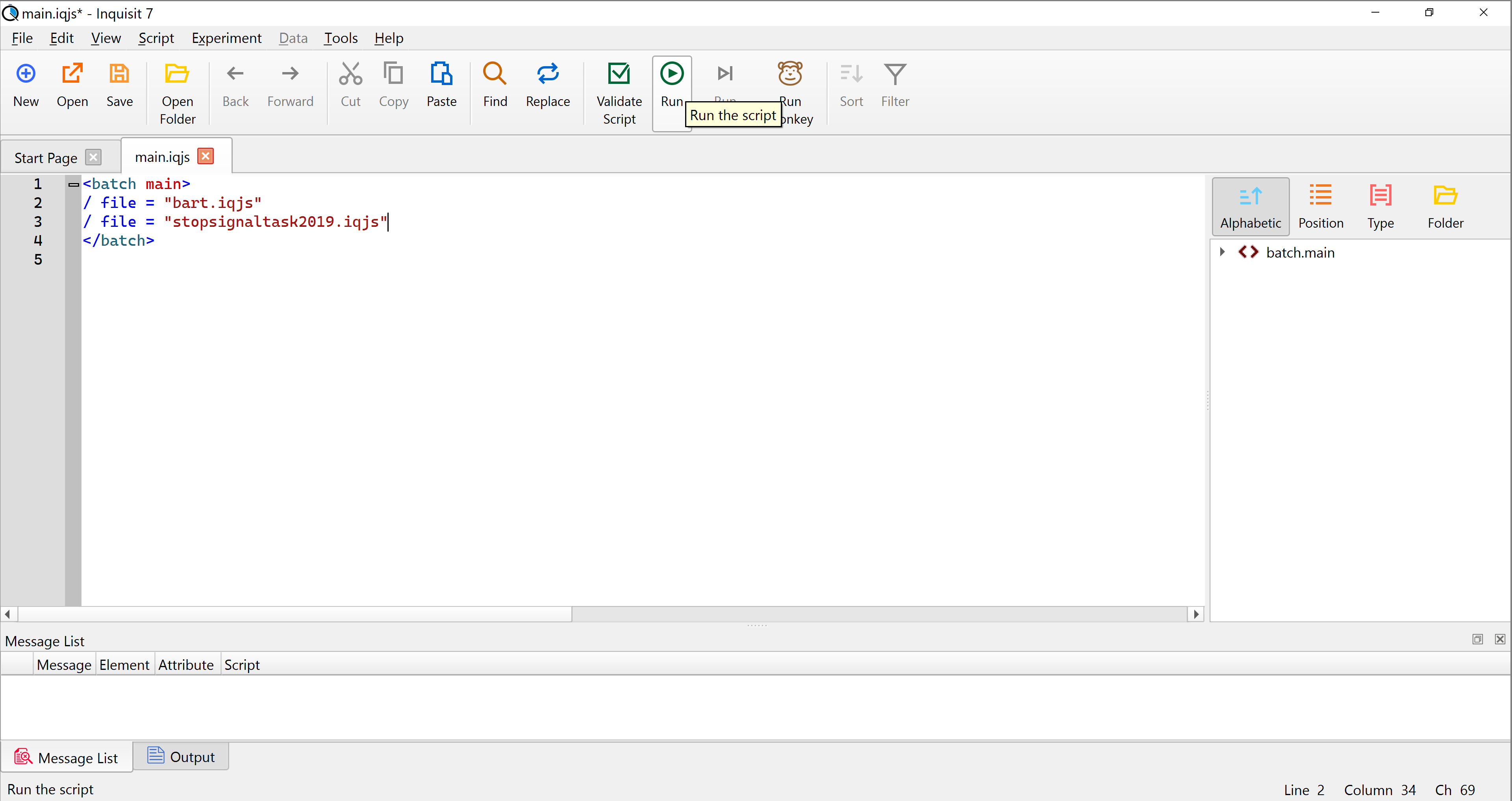
Counterbalancing
To counterbalance the order of scripts, create a second <batch> element and add the /groups attribute to each to indicate which group should run which batch. Notice the order of the tests is different between the two <batch> elements. Participants are assigned to a given condition based on their assigned group number.
Batch elements can be used to vary more than just test order. You can define groups that run different sets of tests, or that present different treatment/control conditions. You can define as many different <batch> elements as the conditions of your experiment requires.
In the example below, all participants assigned ODD groupnumbers will run <batch main>. All participants assigned EVEN groupnumbers will run <batch main2>.
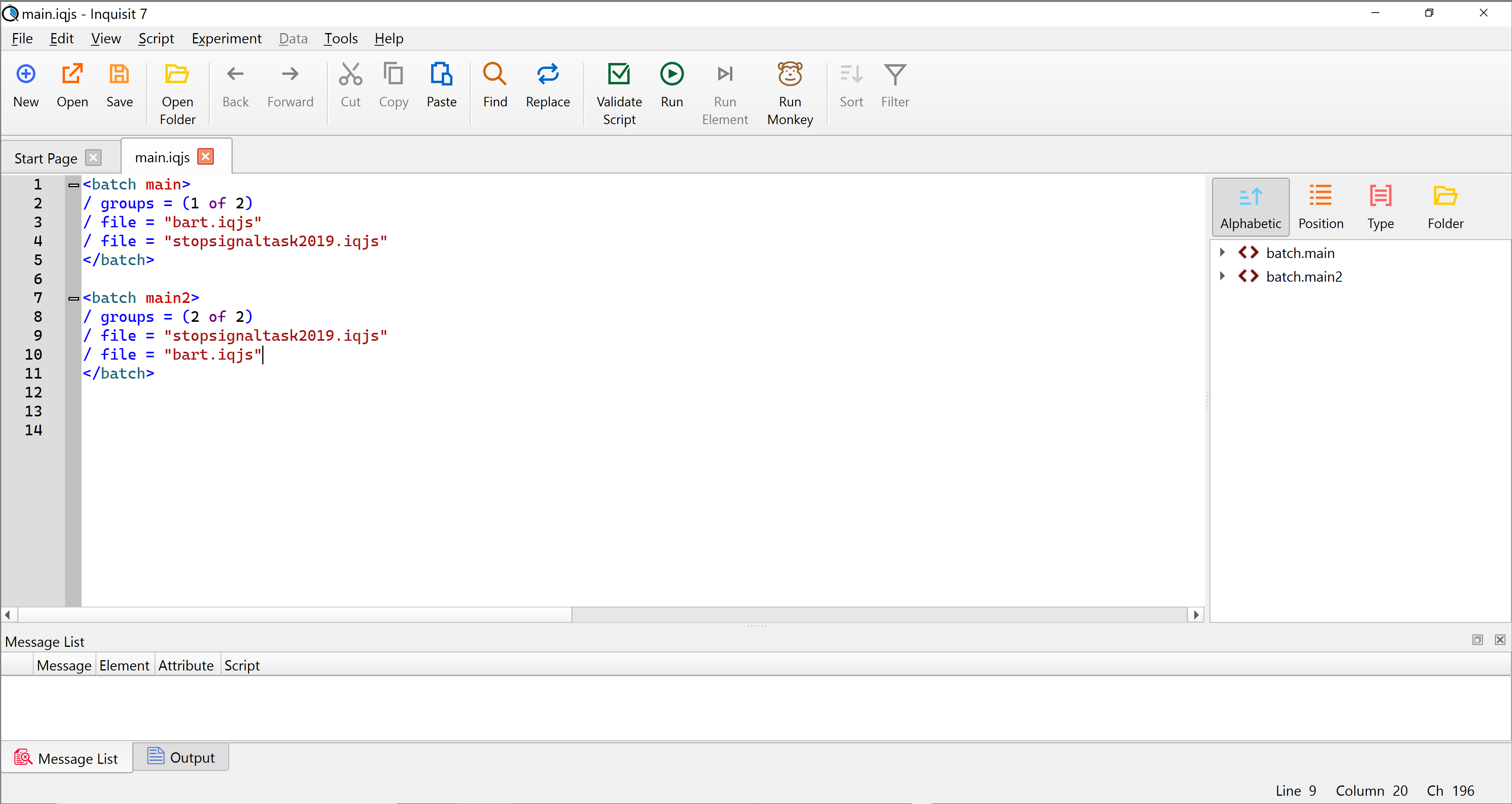
Run the batch script with group number 1, and then again with group number 2
The tests should run in the orders you specified in the two batch elements.
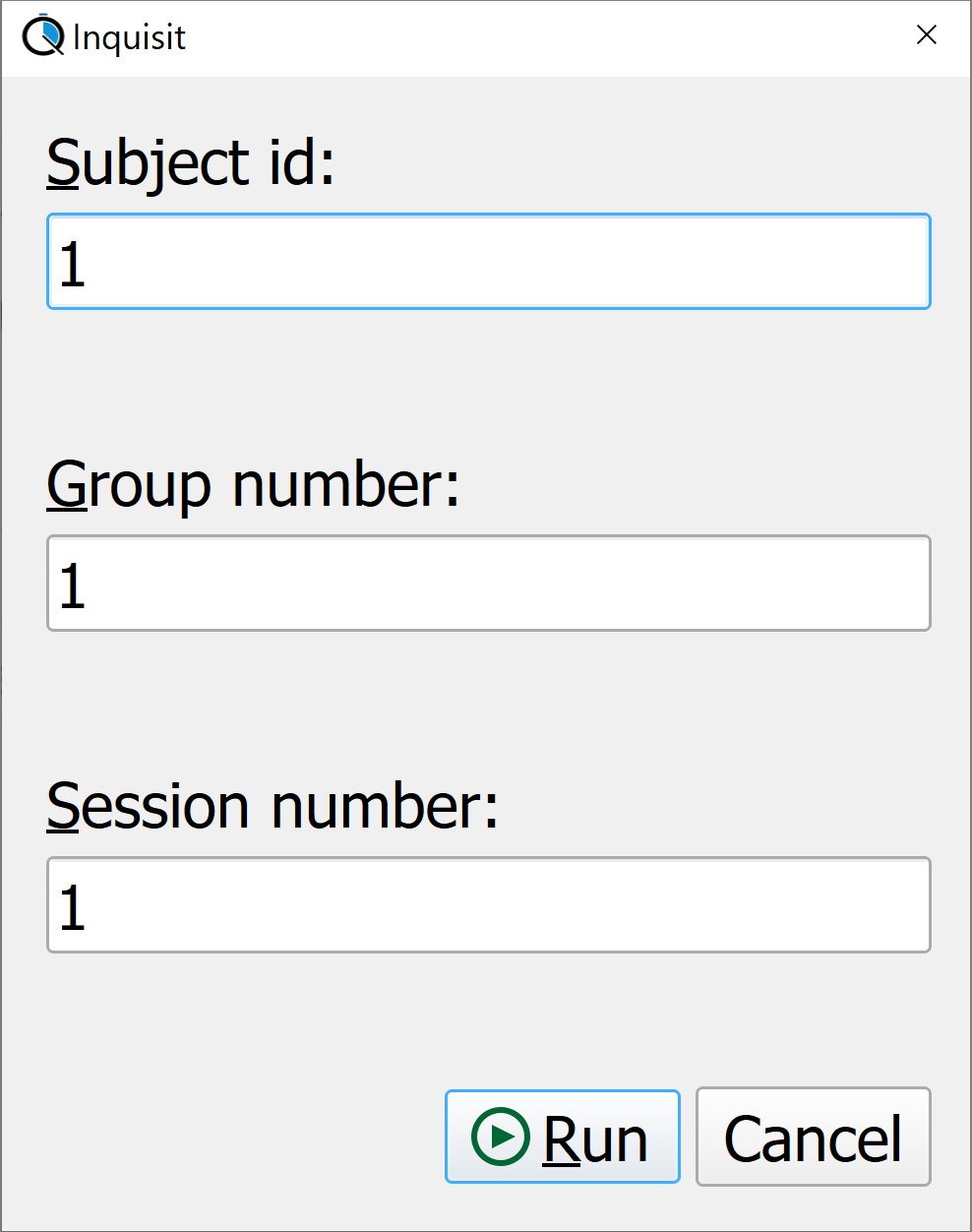
The battery is now ready and could be uploaded to Inquisit Web.
To do so, sign into your Millisecond account
Once signed in, go to the Online Experiments page.
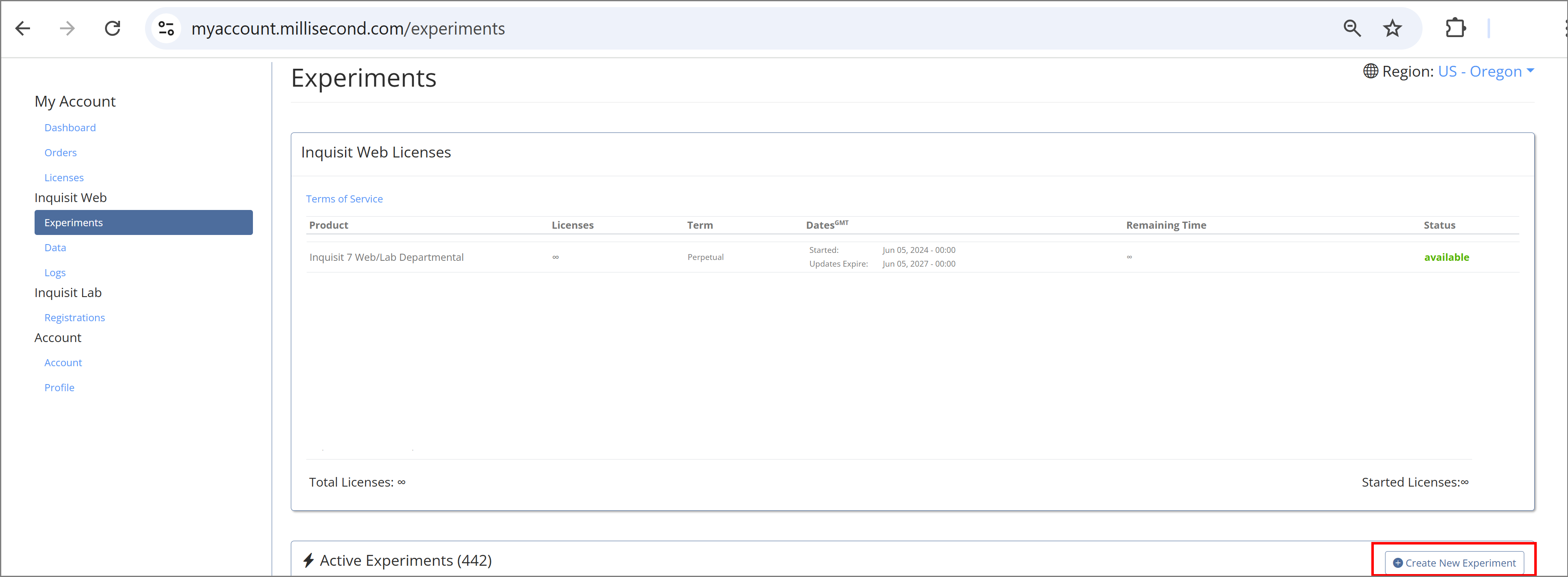
Click the 'Create New Experiment' button
Enter a name for your experiment and select which version of Inquisit to use.
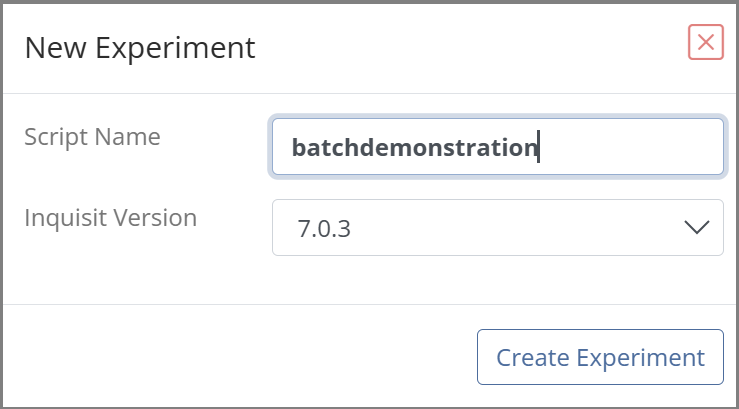
This opens the experiment editor. Click the Browse Files... button to upload your experiment
Browse to your project folder, select all of the files in it, and click 'Open'.
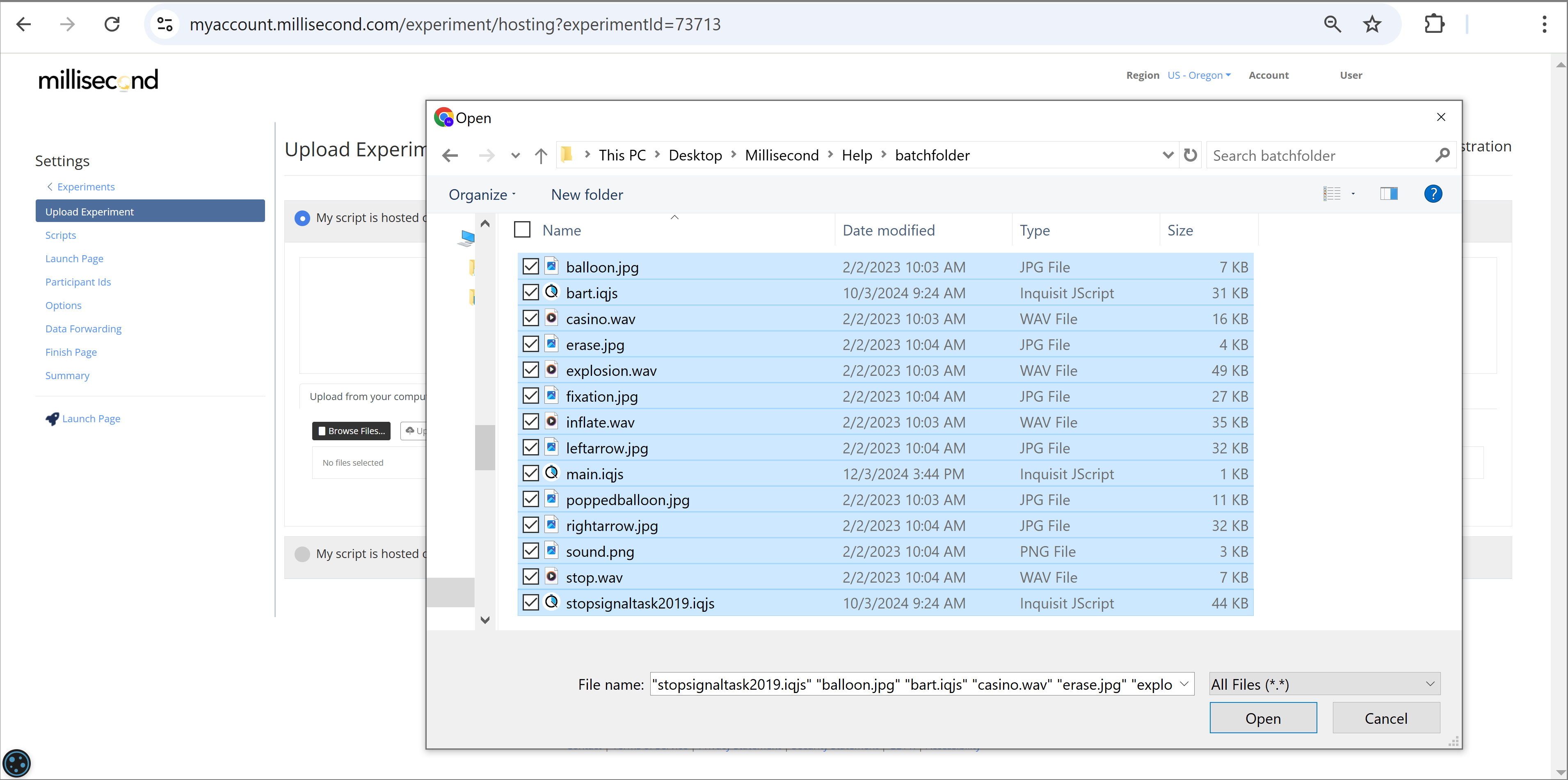
Then click the Upload button:

When the upload is complete, your files are stored on the server.
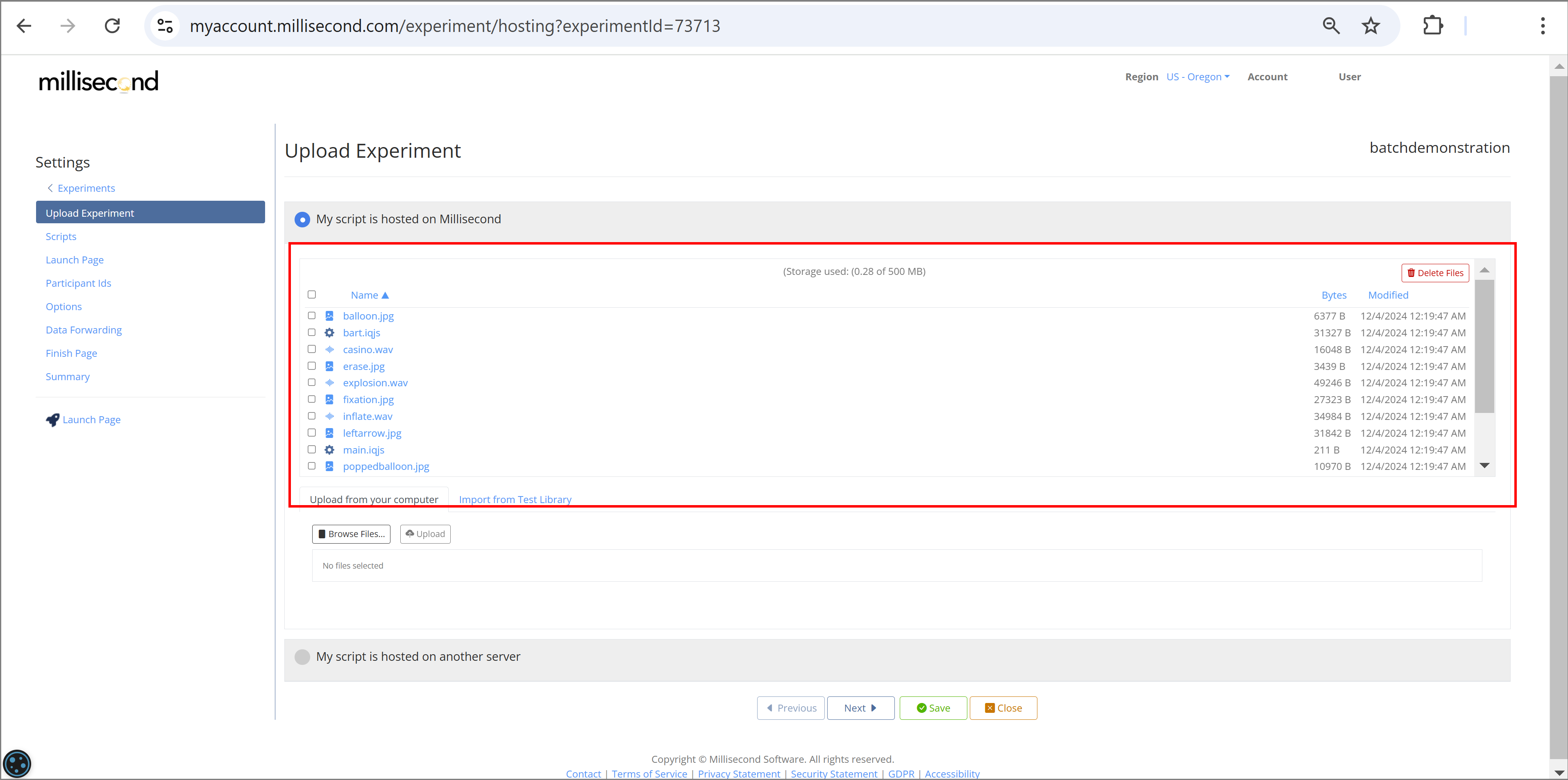
Move on to the 'Scripts' Tab.
On this page:
- Select button 'This experiment runs multiple tests'
- Select the batch script 'main.iqjs'
- Press button 'Select'

Specify the number of groups in your experiment
Click the Participant Ids tab, and enter 2 for the number of groups (Recall that we coded 2 batch elements in the batch script).
Note that we selected to assign the groupnumbers via selection 'Random without replacement'. There are several other options to choose from.
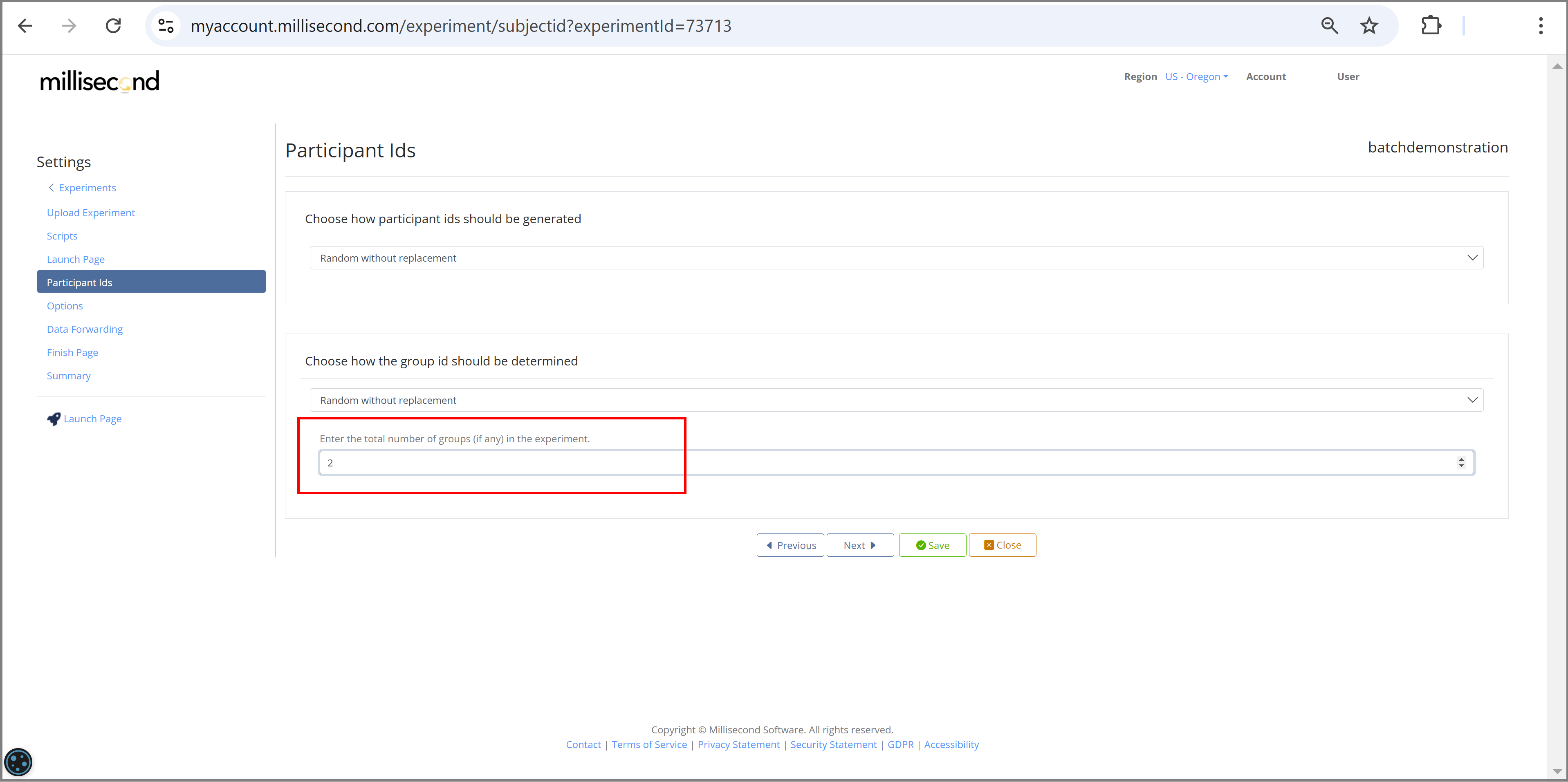
Save and Close your experiment
Click Save to save your changes, and Close to return to the experiments page.
Your new experiment should appear in the list. To run your experiment, click the Launch Page link.

Launch your experiment
Follow instructions on the Launch page for installing the Inquisit Player. Once the player is installed, you can click the green Start button to start.