How to Use Absolute Sizing for Visual Stimuli
The default setting of Inquisit scripts assumes proportional sizing of the user interface which simply means that visible stimuli (including text, images, videos etc) on the screen are sized relative to the screen’s canvas size (canvas = the part of a device's screen used by Inquisit to present your task). Thus, regardless of the screen size, the relative task experience stays the same across devices.
In some cases, however, researchers may prefer an absolute sizing approach; that is they prefer to present their stimuli in inches, cm, or mm ( Note: pixel sizing is not absolute as devices differ in their resolution and thus in the number and size of their screen pixels ).
In this tutorial, we show how to easily absolutely size:- Individual stimuli
- An entire Inquisit script
Absolute Sizing Individual stimuli
Individual stimuli can easily be absolutely sized in Inquisit by setting the 'height', 'width' or 'size' attribute to absolute measurements.
Example: Sizing a square to be 20mm high and wide:
<shape myShape> / shape = rectangle / size = (20mm,20mm) //Simply set either height/width/size to absolute measurements! / color = red </shape>
The square will now appear as a 20mm square on each screen the script is run on:
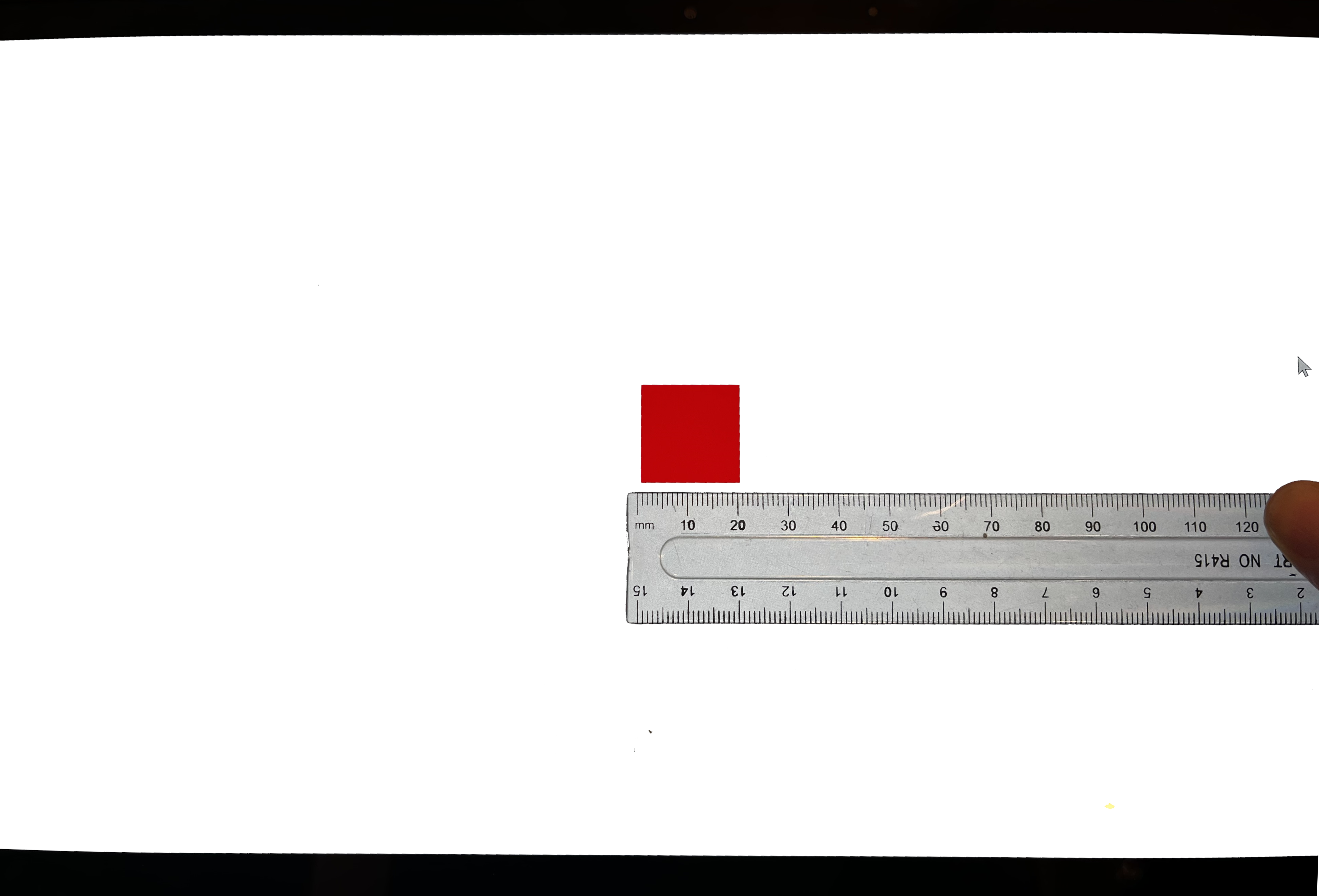
Absolute Sizing an entire Task
An entire task is relatively easily absolutely sized by specifying the size of the canvas of the script setting the attribute 'canvasSize' under the <defaults> element.
The individual proportionally-sized stimuli of the script are then absolutely sized automatically and thus, the task will look (and measure) the same on each screen.
Example: Create an 'ipad' sized canvas on each screen. The canvas should present in white. The unused portion of the screen should present in pink (Note that the pink screen portion participants will see will vary depending on the actual screen size). Using a different color for the canvas and the unusued portion of the screen anchors the canvas and reduces perceptual distortions that can result from running absolutely sized stimuli on small and large screens.
<defaults>> / minimumVersion = "7.0.4.0" / screenColor = pink //the unused screen presents in pink. The amount of pink will vary according to screen! / canvasColor = white //the 'active' canvas presents in white / fontStyle = ("Arial", 3.5%, false, false, false, false, 5, 1) / txColor = black / txBGColor = white / canvasSize = (192mm,144mm) //will size each canvas to approx. ipad size / inputDevice = mouse </defaults>
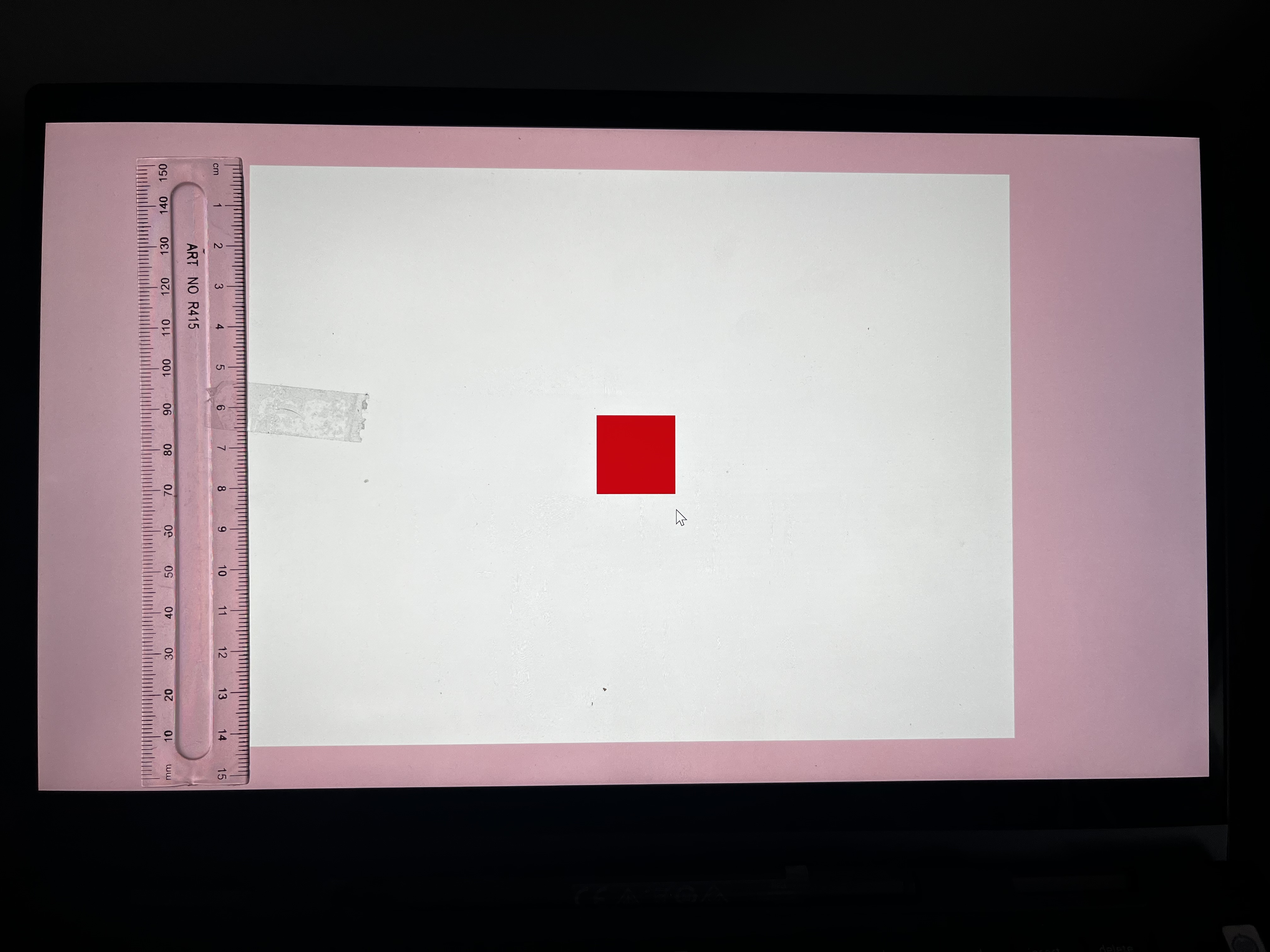
If you absolutely size the canvas, you may have to include additional checks to ensure that a device's screen is large enough to run your task.
For example, a smartphone device would not be able to run the above script.